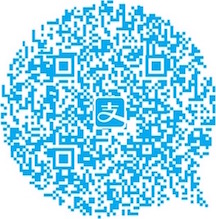- 创建一个基于Navigation Controller的根视图
- 绑定跳转事件
- 修改Navigation Bar标题
- ViewController
- ViewController之间的数据传递
- ViewController之间的跳转
- Storyboard之间ViewController的跳转
- 常见问题
- 学习感悟
以前一直使用xib,后来来到新公司就使用纯代码。从来没有用过Storyboard(中文称故事板),今天趁有几分兴致,在学习绘图的同时练练故事板。这里做一下笔记,方便以后查看。如果大家有什么Storyboard使用技巧可以留言分享哟!
创建一个基于Navigation Controller的根视图
首先,我们选中默认生成的View Controller,在Editor -> Embed In 中有
Navigation Controller和Tab Bar Controller两个选项(图一),我们选择嵌入Navigation Controller。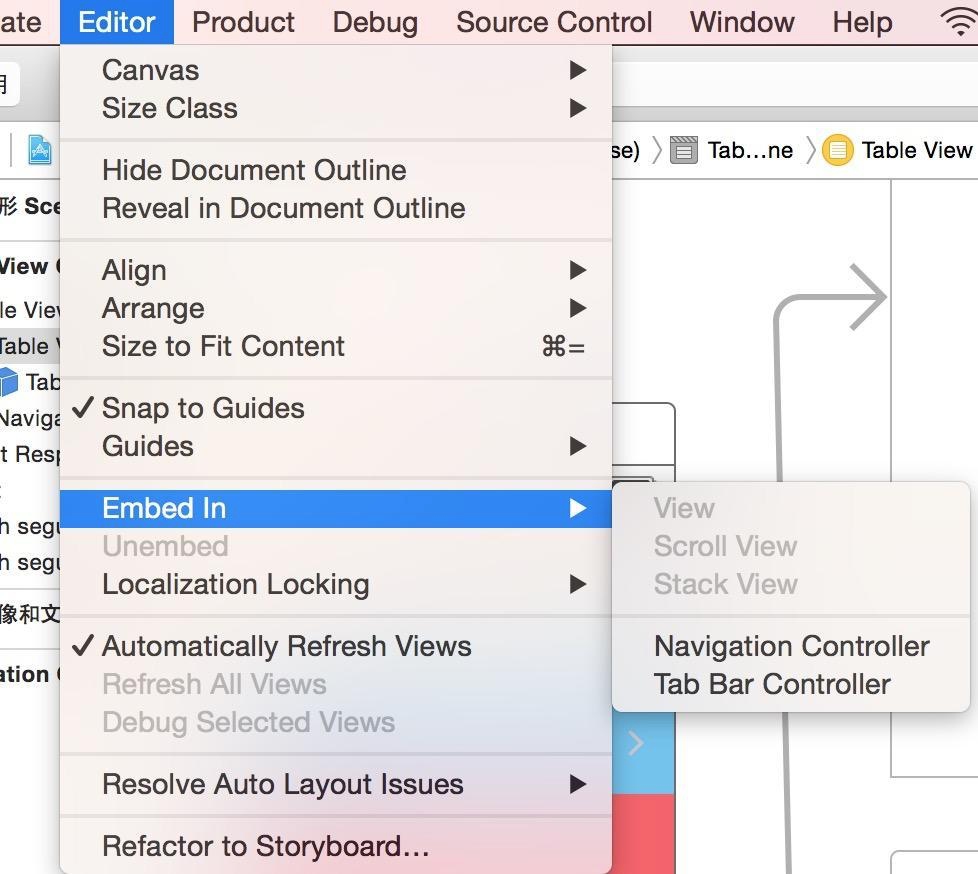
另外拖一个Table View Controller到故事板中,选中Table View Controller的Table View。打开
Attrbutes inspector,将Content设置为Static Cells,layout area中的Table View上出现了3个Cell。我们依次给每一个Cell设置不同的背景颜色,并依次选中3个Table View Cell,然后在
Attributes inspector中将他们的Style改成Basic并给每一个Cell设置标题(图二)。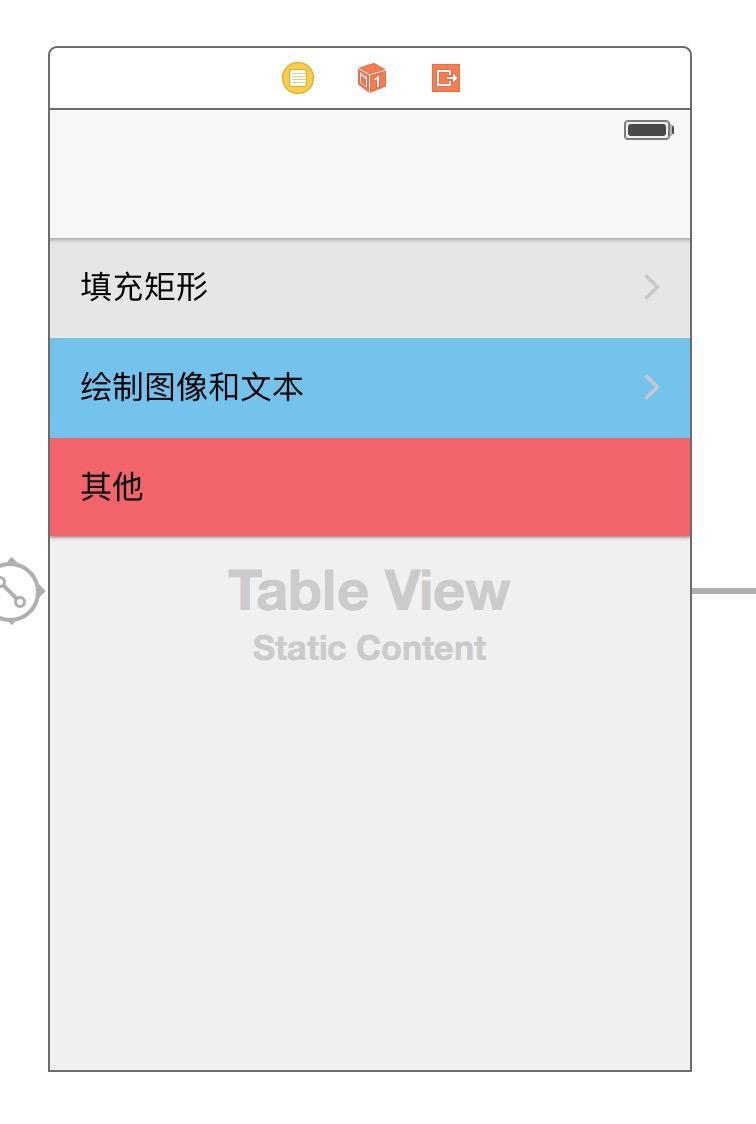
绑定跳转事件
脑补时刻,先讲解一下一些关键的跳转事件
Selection Segue:当用户点击table view cell的任何部分,都会产生反应。Accessory Action:只有当用户点击table view cell右边的圆圈箭头按钮时,才会产生的反应。Show:在master或detail区域展现内容(典型的如iPad的设置界面,左侧是master,右侧是detail),究竟是在哪个区要取决于屏幕上的内容,如果不分master/detail,就单纯的把新的内容push到当前view controller stack的顶部Show Detail:大致同Show,在detail区域展现内容,如果不分master/detail,新的内容取代当前view controller stack的顶部Present Modally:模态展示内容Present as Popover:在当前的view上出现一个小窗口来展示内容,无处不在的“选中文字后出现 复制/翻译 按钮就是这个Custom:自定义的
我们选中第一个Cell,按住
Control键拖拉到要跳转的视图,在弹出的选项窗中选择show,这样就完成了页面跳转操作。接下来2个Cell也是同样的操作。
修改Navigation Bar标题
在Table View Controller上中选中Navigation Item(图三)。
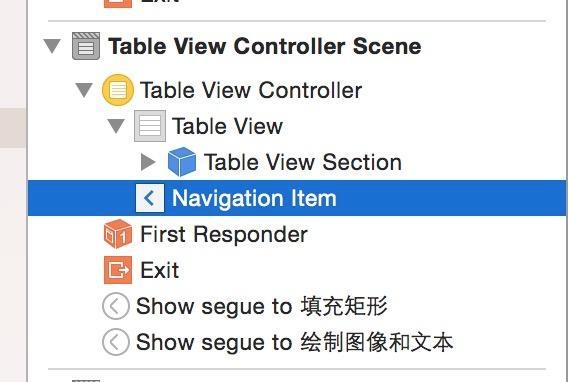
将
Attributes inspector中Title设置为“绘图技术”,将Back Button设值为“绘图”(图四)。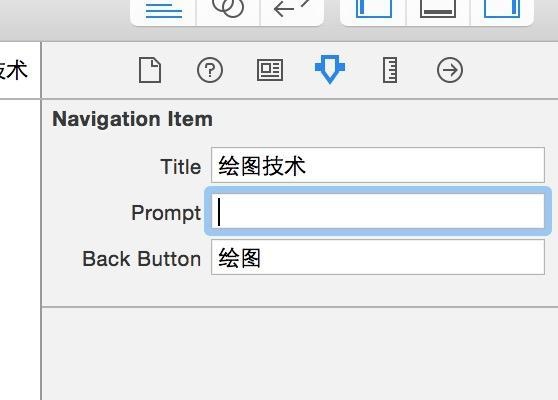
注意,这里的
Back Button并不是显示在当前的Navigator Bar上的,而是显示在下一个sub view controller的navigator bar上的返回按钮的文字
ViewController
ViewController之间的数据传递
当你从当前scene中触发一个segue的时候,系统会自动调用prepareForSegue:sender:这个方法。如果你想从一个界面切换到里另一个界面的时候传递数据,你应该override这个方法。
比如:
视图A -> 视图B
|
|
ViewController之间的跳转
在上文中我提及到通过绑定事件进行ViewController之间的跳转。这里罗列一下有三种情况可进行跳转:
如果在
Storyboard中当前的ViewController和要跳转的ViewController之间的segue存在,则可以执行performSegueWithIdentifier:sender:这个方法实现跳转。如果目标ViewController存在
Storyboard中,但是没有segue。你可以通过UIStoryboard的instantiateViewControllerWithIdentifier:这个方法获取到它,然后再用你想要的方式实现跳转,如:压栈。- 如果目标ViewController不存在,则需要我们创建好ViewController才能进行接下来的操作。
Storyboard之间ViewController的跳转
Storyboard被看作是一个视图的容器,存放所有视图,方便管理。
【情景】
当project里面有StoryboardOne和StoryboardTwo两个故事板。要求Storyboard之间的ViewController需要进行交互时(我们在StoryboardOne里面的ViewControllerOne要跳转到StoryboardTwo里面的ViewControllerTwo),可使用以下方式进行跳转:
|
|
常见问题
在使用storyboard时,报错:Failed to instantiate the default view controller for UIMainStoryboardFile ‘MainStoryboard’ - perhaps the designated entry point is not set?
原因分析:在StoryBoard中没有一个view controller设置了Initial Scene。
解决方案:在Storyboard中,选择一个view conroller作为story board的第一启动界面
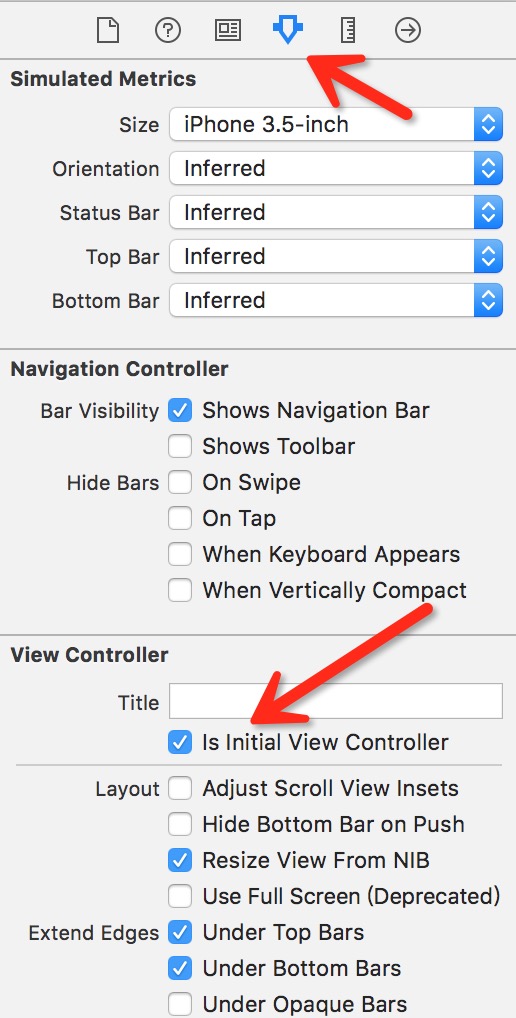
学习感悟
在学习Storyboard过程中,慢慢有所感悟,在这里记录一下。可能我说的不一定是最好的,但是会再学习的过程中慢慢提升。
- 当Storyboard中如果VC的数量越来越多的时候,可能会出现一种情况就是,用户要定位到某一个VC比较困难。所以我在每一个VC的Title属性都设置成该VC的类名(图五),方便以后可直接在
Document Outline界面定位(图六) - 待续…
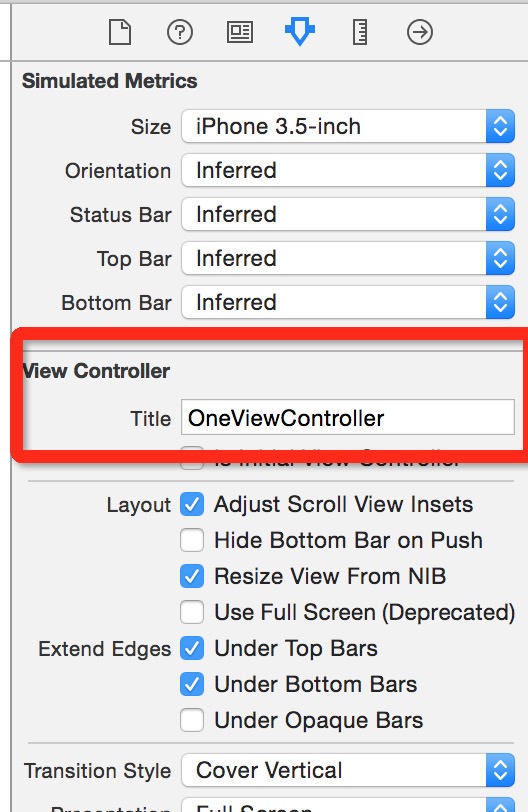
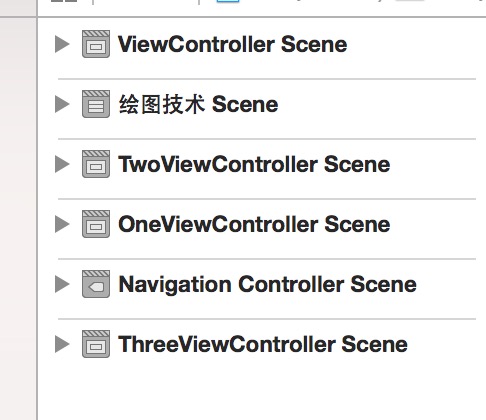
暂时就讲这些,后面会将文章补全。
再一次感谢您花费时间阅读这篇文章!
微博: @Danny_吕昌辉
博客: SuperDanny